4 Easy Way! How to Invite Friends in Clash Royale? Are you looking for ways to get more out of Clash Royale? Do you want to be able to play with your friends? If so, then you’re in luck. In this post, we’re going to show you how to invite friends in Clash Royale. Keep reading for all the details.
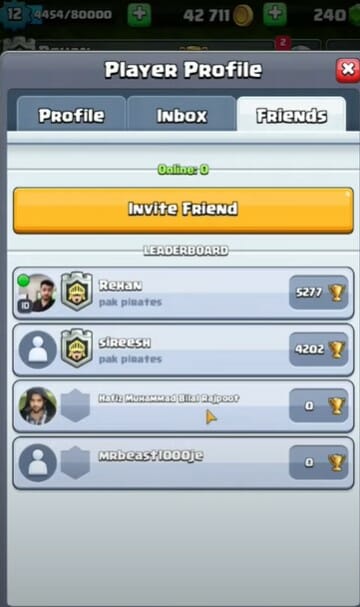
4 Easy Way! How to Invite Friends in Clash Royale?
Table of Contents
Method 1: Tap on the “Friends” Tab
The first thing you need to do is to tap on the “Friends” tab, which is located in the bottom-left corner of the screen.
Once you’re there, you’ll see a list of your friends who are currently playing Clash Royale. To invite someone to play with you, simply tap on their name and then hit the “Invite” button.
Method 2: Tap on an Opponent’s Name
Another way to invite someone to play with you is by tapping on their name when you’re matched up against them in a battle.
To do this, just go into a battle and look for the name of the person you want to invite in the “Opponents” section. Once you find them, tap on their name and then hit the “Invite” button.
Method 3: Use the Invite Code
If you know someone’s Clash Royale invite code, you can use that to add them as a friend. To do this, just go to the “Friends” tab and then tap on the “Add Friend” button.
Enter the code in the appropriate field and then hit the “OK” button. The person will then be added to your list of friends.
Method 4: Send an Invite via Social Media
Finally, you can also invite friends to play Clash Royale by sharing your invite code on social media. To do this, just go to the “Friends” tab and then tap on the “Share Invite Code” button.
This will bring up a menu where you can choose how you want to share your invite code. Select your preferred method and then follow the prompts. Once you’re done, your friends will be able to use your invite code to add you as a friend.
We hope this post has helped you learn how to invite friends in Clash Royale. If you have any questions, please feel free to leave us a comment below and we’ll do our best to help you out. Thanks for reading!
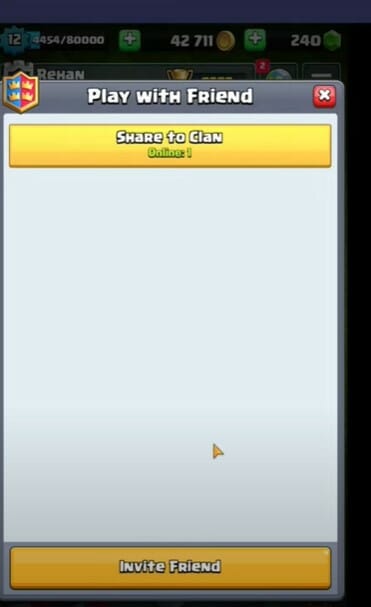
Can u play Clash Royale on PC?
Yes, you can play Clash Royale on PC. To do so, you will need to download an emulator such as Bluestacks. Once you have downloaded and installed Bluestacks, you will need to sign in with your Google account. After that, you can search for Clash Royale in the Play Store and install it. Finally, launch Clash Royale and you should be able to play it on your PC.
What is the best card in Clash Royale?
This is a difficult question to answer as it depends on what you want to use the card for. Some cards are better for offence, while others are better for defence. Ultimately, the best card in Clash Royale is the one that works best for your own playing style.
If you’re looking to invite friends to play Clash Royale with you, there are a few different ways to do it. You can either use the in-game invite system, or you can share your player ID with them so they can add you as a friend.
To use the in-game invite system, open up the game and tap on the ‘Friends’ tab. From here, you can either search for your friend’s username or tap on the ‘Invite Friends’ button to share a link. Your friend will need to have the game installed on their device in order to accept your invite.
If you want to share your player ID with your friends, tap on the ‘Profile’ tab and then select the ‘Share Profile’ option. From here, you can copy your player ID and share it with your friends. They can then add you as a friend by entering your player ID into the ‘Add Friend’ menu.
Which is better COC or Clash Royale?
There is no clear answer as to whether Clash of Clans or Clash Royale is better. It really depends on what you are looking for in a game. If you want a more strategic and complex game, then Clash of Clans is probably the better choice. However, if you are looking for a more fast-paced and action-packed game, then Clash Royale is probably a better option. Ultimately, it comes down to personal preference.
If you want to learn more about this subject, you can click on this page. You can visit this link to take a look at other content we have written for you.